Rclone: A Comprehensive Guide to Cloud Storage Synchronization
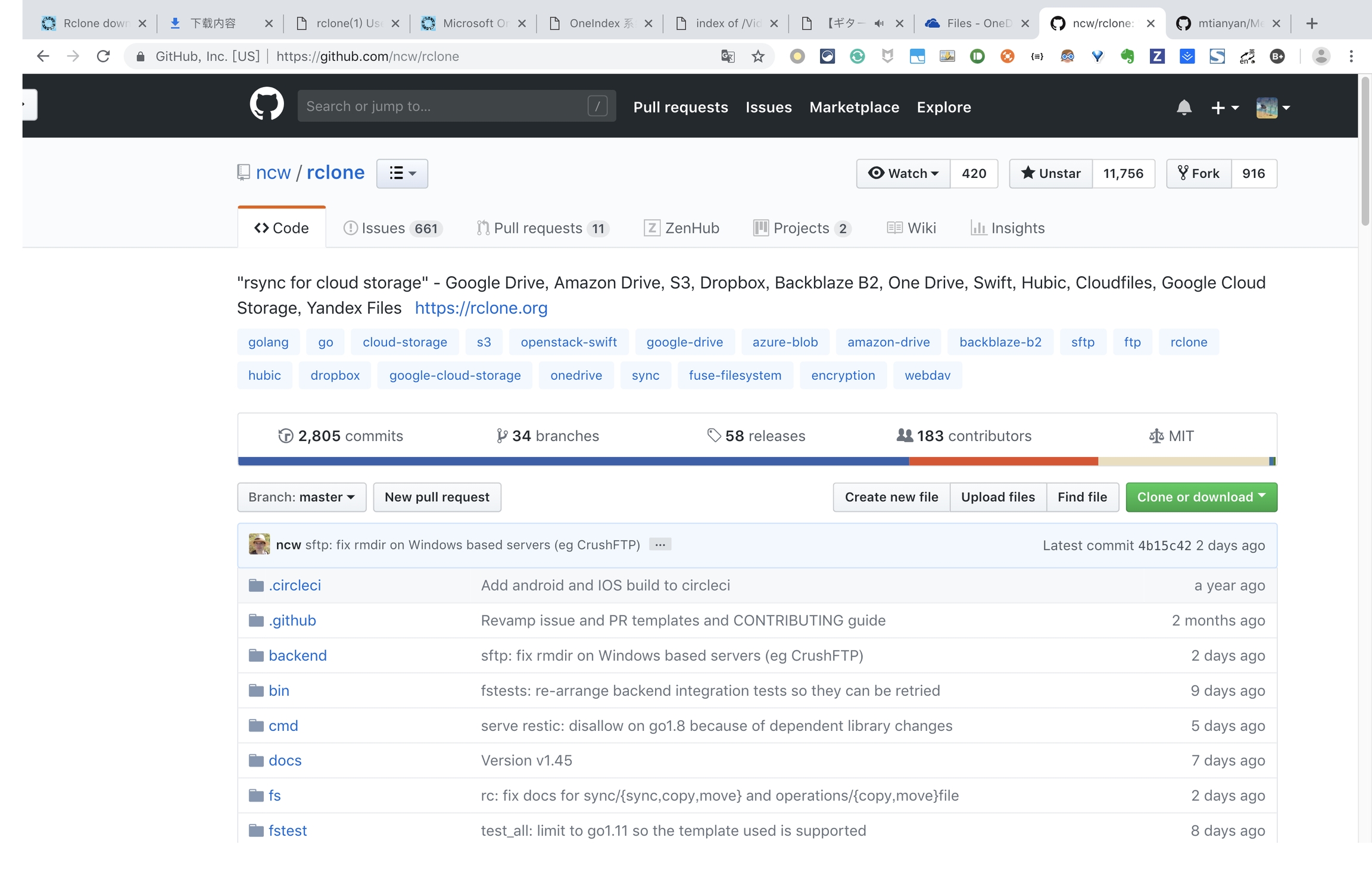
What is Rclone?
Rclone is a powerful command-line tool for synchronizing files and directories across various cloud storage services. Often called the "Swiss Army Knife of cloud storage," it supports over 40 cloud storage products, including:
Google Drive, Dropbox, Amazon S3
Microsoft OneDrive, Box
Alibaba Cloud OSS, Qiniu Cloud Storage
WebDAV, FTP, SFTP, and more
GitHub repository: https://github.com/ncw/rclone
Why Choose Rclone?
Open Source & Free: Completely open-source with all features available at no cost
Cross-Platform Support: Works on Windows, macOS, Linux, and other operating systems
Encryption Capabilities: Supports both transfer and storage encryption to protect your data
Powerful Synchronization: Incremental syncing that saves bandwidth and time
Batch Operations: Automate scripts to handle large file operations
macOS Installation Guide
Method 1: Using Pre-compiled Binary
Download the latest version
Extract the download and navigate to the directory
Move Rclone to your system path (password required)
Clean up temporary files (optional)
Method 2: Using Homebrew
If you have Homebrew installed, you can quickly install Rclone with:
Configuring Rclone
After installation, you need to configure Rclone to connect with your cloud storage service:
The configuration process will guide you through:
Creating a new remote connection
Selecting the cloud storage service type
Providing necessary authentication information
Testing and saving your configuration
For detailed configuration instructions, refer to the official documentation.
Common Rclone Commands
Basic Operations
List top-level directories
List all files
Copy a local directory to remote backup
Advanced Operations
Sync directories (make local and remote identical)
Mount remote storage as a local directory
Check file consistency
Practical Usage Scenarios
Automated Backup Script
Create a script for regular backups of important data:
Synchronizing Work Files Across Devices
Troubleshooting & Tips
Speed Optimization: Use
--transfers=4 --checkers=8to increase parallel operationsBandwidth Limitation: Use
--bwlimit=10Mto restrict bandwidth usageDetailed Logging: Add
-vor--verboseto see detailed operation logsIgnore Files: Use
--exclude="*.tmp"to exclude specific files
Conclusion
Rclone is a comprehensive cloud storage management tool that's perfect for users who need to transfer data between multiple cloud storage services or require automated backup solutions. With simple command-line operations, you can perform complex file synchronization and management tasks.
Additional Resources
Last updated
Was this helpful?